|
<center> <br>
<strong> <br>
<font color="#800000" size="5"> <br>
Webtv Glitch -- JS Failure -- Reload Page</font></strong>
<br>
</center>
what the
???
Obtaining Scrapbook Images'
URLs
Short version
You can't transfer / transload / upload
images directly to your e-mail signature area or a webpage;
you have to store them in the scrapbook first, and once the
images are in the scrapbook, they still do not have urls.
In order to obtain urls for scrapbook images, you need
to:
- Store the images in your Webtv
PageBuilder Scrapbook
area first.
- Add them to any Webtv PageBuilder
page (create a new page just for image storage or use an
existing page to add the image).
- "Publish" the page.
- Then the images will have a useable
url
for the image to
show up in your e-mail signature area or on a
webpage and the urls will be in the form of:
http://community.webtv.net/account_name/
name_of_published_page/scrapbookFiles/
name_of_image
|
- The
url is valid only as long as the image remains on that separate
page-----if you delete the originally-added image, the url will no
longer work.
Details below:
1. Store the images in your
Webtv PageBuilder Scrapbook area
first
- Transfer the images to your Webtv
pagebuilder scrapbook
area by using one of the areas below:
2.
Add them to any Webtv PageBuilder
page (create a new page just for image storage or use an
existing
page to add the image)
- Go to "Home"
- Choose "Community"
- Choose "Page Builder"
- From the index area, "create a page" just for storing
images
or click onto an existing page and use "change a page"
- Then "add an item", choose "picture", choose "your
scrapbook"
- Highlight and click onto the image you want to add to
your webpage
(Click onto "view the image" during this process
and
obtain the name of it)
The filename should be
something like:
importD1_gif
Use a period ( . ) instead of an underscore ( _ ):
importD1.gif
then press "done" to
add it to your webpage.
3. Publish the page (remember the
name of
the page)
4. The url for the image
can now be used for
e-mails or
other webpages, etc, with regular Html codes and the url
will be in the form of:
http://community.webtv.net/account_name/
name_of_published_page/scrapbookFiles/
name_of_image
|
5.
The url is valid only as long as the image remains on that separate
page-----if you delete the originally-added image, the url will no
longer work.
Using my area as an example
below:
The main url is :
http://community.webtv.net
Add the following to the
main url
to obtain the url of an
image: | | 1. Add the
account name: | /Pwilliamandx | 2. Add the name of the
"published"
webpage
the image was added to: | /images | | 3.
Add the word: | /scrapbookFiles | | 4. Add the name of the image: | /importD1.gif | So the url for the image
below is:
http://community.webtv.net/Pwilliamandx/images
/scrapbookFiles/importD1.gif |

After the image is added to a webtv page, and the page is
published, another way of finding the url of the image is
to take the webpage the image is on to
Domania Source Viewer and URL Extractor
http://source.domania.net/ OR The Expert-Html Source Viewer, etc.
http://source.expert-html.net/
More PageBuilder help
Examples of scrapbook images' urls in chart form:
http://www.geocities.com/willxwill/webtvurls.html
and examples in
posted image form:
http://community.webtv.net/Pwilliamandx/images/
Note: As of August
1999, there is a great debate
raging whether the correct url for images and webpages
contains a -1 (or -2, etc) after community or not.
http://community.webtv.net/accountname
or
http://community-1.webtv.net/accountname
If one form does not work for you, try the
other.
Images show up more consistently without the -1 or -2 in the urls.
Long Version
of
Obtaining
Scrapbook Images' URLs
The way to use webtv's method of posting the scrapbook
images to a webpage you have created is
- While creating a new page, or editing/changing an
existing page
- Choose "add an item"
- then choose "picture"
- then choose "your scrapbook"
- then highlight and click onto an image
- then type in a title and /or caption
- then press "done" to add it to the webpage
A limitation of webtv's method of posting images from the
scrapbook is that sizes and positioning of the images
cannot be controlled. In order to use regular html to
manipulate the images, urls must be obtained for the images
in the scrapbook.
To obtain useable urls for the images in the scrapbook, a
webtv glitch ( intentional ??) makes it necessary to
actually add the images onto a webtv webpage
using their method first.
Once the image is added to a webtv page, and the page is
published/updated/or republished, and the image is visible
on the page, then
it's useable url will be in the form
of
http://community.webtv.net/account_name/
name_of_published_page/scrapbookFiles/
name_of_image |
Such as
http://community.webtv.net/Pwilliamandx/images/scrapbookFiles/importD0.gif
And then the url can be used with regular html codes and it
can also be transloaded to another website using Domania freeloaders or other transloaders. The
url is valid only as long as the image remains on that separate
page-----if you delete the originally-added image, the url will be null
and void.
Note: As of August 1999,
there
is a great debate raging whether the correct url for images
and webpages contains a -1 ( or -2, etc) after community or not.
http://community.webtv.net/accountname
or
http://community-1.webtv.net/accountname
If one form does not work for you, try the other.
Images show up more consistently without the -1 or -2 in the urls.
There are also several other ways to obtain the
filenames of the images in the scrapbook:
- Access the Scrapbook from the sidebar
link when you first come to the Pagebuilder Index page.
- Then click onto "Scrapbook", highlight each image, then
press the Cmd and Ctrl keys at the same time and the file
names will be displayed, with the "scrapbookFiles" portion
added, such as
scrapbookFiles/importD0_jpg
(use
scrapbookFiles/importD0.jpg instead)
- Or click onto "Scrapbook", then highlight and click
onto each image and when the image is displayed, the names
will be displayed too, in the format of
importD0_jpg
(use importD0.jpg instead)
Note: if you use the "next page" feature of webtv
pagebuilder, a typical url for the page will be:
http://community.webtv.net/Pwilliamandx/images/page2.html
DO NOT USE THE page2.html in the images' urls
http://community.webtv.net/Pwilliamandx/images/page2.html/scrapbookFiles/importD3.jpg
Use only the main name of the page in the images' urls:
http://community.webtv.net/Pwilliamandx/images/scrapbookFiles/importD3.jpg
I posted some images to a page titled
images
Examples of their urls are below:
http://community.webtv.net/Pwilliamandx/images/scrapbookFiles/importD0.gif
http://community.webtv.net/Pwilliamandx/images/scrapbookFiles/mailedD0.jpg
Now the images can be used anywhere with the standard html
tags, such as:

<<>img src="http://community.webtv.net/Pwilliamandx/images/scrapbookFiles/importD1.gif" width=200
align="right">
and
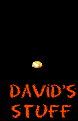 <<>a href="url of destination"> <<>a href="url of destination">
<<>img src="http://community.webtv.net/Pwilliamandx/images2/scrapbookFiles/importD2.gif" width="50"
align="left"><<>/a>
Setting up a scrapbook image
webpage
- Choose "home"
- Choose "community"
- Choose "pagebuilder"
- Choose "create a page"
- Choose "choose a page style"
- Choose "add an item"
- Choose "picture"
- Choose "your scrapbook"
- Then highlight and click onto an image
- Choose "view the image" and write down the file
name
It should be something like this:
importD1_jpg
but substitute a period before
the jpg or gif,
and do not use the _ they
insert.
Use
this format instead:
importD1.jpg
- Press "back"
- Choose "done" (to post the image to the page)
- Then repeat adding items/pictures ( 6 - 12 )
- Choose "publish"
- Type in page title
- Type in page description
- Choose "continue"
- Choose "publish"
- Congratulations screen appears and press "done"
And then anything posted on that image page has a url and
can be used elsewhere. Please note that you do not have to
create a separate page just for posting images, I just find
it more convenient to have one base url for the images.
Once the image is posted to any webtv page, it's useable
url will be in the form of
http://community.webtv.net/account_name/
name_of_published_page/scrapbookFiles/
name_of_image |
(If you use the "next page" feature of the pagebuilder, do
not add the additional page#.html to the images' urls,
such as ----
http://community.webtv.net/Pwilliamandx/images/page2.html/scrapbookFiles/postedD0.jpg
Use this instead:
<<>img src="http://community.webtv.net/Pwilliamandx/images/scrapbookFiles/postedD0.jpg" width="150">

More Webtv PageBuilder Help
Top of
page

|